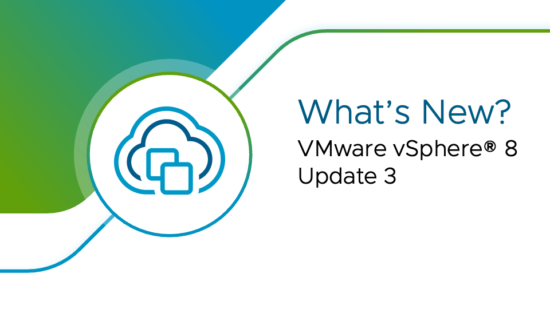Introduction
With the release of vSphere 8.0 Update 3, VMware has introduced several new features and enhancements designed to optimize performance, scalability, and manageability. One of the standout features in this update is NVMe tiering, a technology that significantly enhances storage performance by leveraging the speed of NVMe (Non-Volatile Memory Express) SSDs. In this blog post, we will explore what NVMe tiering is, its benefits, and how to enable it in vSphere 8.0 Update 3.
What is NVMe Tiering?
NVMe tiering is a storage management technique that dynamically allocates data between different types of storage based on performance needs. By utilizing NVMe SSDs, which offer significantly faster read and write speeds compared to traditional SATA SSDs and HDDs, vSphere can prioritize high-performance workloads and improve overall system efficiency. This tiering ensures that frequently accessed data resides on the fastest storage, while less frequently accessed data is moved to slower, more cost-effective storage tiers.
Benefits of NVMe Tiering
1. Improved Performance: By placing the most frequently accessed data on NVMe SSDs, applications experience reduced latency and faster data retrieval times.
2. Cost Efficiency: NVMe tiering allows organizations to optimize their storage costs by using a mix of high-performance NVMe SSDs and larger, more affordable HDDs or SATA SSDs for less critical data.
3. Scalability: NVMe tiering enables better scalability by ensuring that storage performance keeps up with the growing demands of modern applications and workloads.
4. Simplified Management: Automated data placement and tiering reduce the need for manual intervention, simplifying storage management and freeing up IT resources for other tasks.
How to Enable NVMe Tiering in vSphere 8.0 Update 3
Enabling NVMe tiering in vSphere 8.0 Update 3 is a straightforward process. Follow these steps to set it up:
Step 1: Update to vSphere 8.0 Update 3
Ensure that your vSphere environment is updated to version 8.0 Update 3. You can read the release note here. You can download the update from the VMware website.
Step 2: Prepare Your NVMe SSDs
Ensure that you have NVMe SSDs installed in your ESXi hosts. These will be used as the high-performance tier in your storage configuration.
Step 3: Configure Storage Policies
- Login to vSphere Client: Access the vSphere Client and log in with administrative credentials.
- Create a New Storage Policy: Navigate to the Policies and Profiles section and create a new storage policy. Specify the criteria for NVMe tiering, such as IOPS (Input/Output Operations Per Second) thresholds or latency requirements.
- Apply the Storage Policy: Apply the newly created storage policy to your datastores that include NVMe SSDs. This policy will dictate how data is tiered across different storage types based on the defined criteria.
Step 4: Monitor and Manage Tiering
- Monitor Performance: Use vSphere’s built-in monitoring tools to track the performance of your storage tiers. Look for metrics such as latency, IOPS, and throughput to ensure that NVMe tiering is optimizing your workload performance.
- Adjust Policies if Needed: If you notice that certain workloads are not performing as expected, you can adjust your storage policies to better align with your performance requirements.
Additional Reading
For more detailed information on NVMe tiering in vSphere 8.0 Update 3, including advanced configuration options and best practices, please visit the VMware documentation.
Conclusion
NVMe tiering in vSphere 8.0 Update 3 offers a powerful way to enhance storage performance and efficiency. By dynamically allocating data based on performance needs, NVMe tiering ensures that your most critical workloads benefit from the speed of NVMe SSDs, while optimizing costs with a mix of storage types. Enabling this feature is a straightforward process, and with the right configuration, you can significantly improve your virtual environment’s performance and scalability.