This is Part 2 – PayPal & WooCommerce Configuration from a series of blog post about Exertio Theme Customization. The series are break up into 6 parts as below.
- Part 1: Preparation
- Part 2: PayPal & WooCommerce Setup
- Part 3: Plugin & Theme Option Settings (Coming Soon)
- Part 4: Getting to Know Exertio Theme (Coming Soon)
- Part 5: Freelancer (Coming Soon)
- Part 6: Employer (Coming Soon)
- Part 7: Projects (Coming Soon)
- Part 8: Services (Coming Soon)
- Part 9: Packages (Coming Soon)
- Part 10: Disputes (Coming Soon)
In this Part 2, we have 4 sub sections.
1. PayPal Sandbox Setup
In order for our marketplace to accept payment, we will configure PayPal as our payment methods. This is for our testing purpose. We can always add other payment method if we want but I like to keep it simple as our focus is to do the customization of the theme. We will use PayPal sandbox environment so can ‘freely’ do transactions on our website.
Lets get started. If you do not have a PayPal account, I suggest you sign up with them. It is an easy process. Login to your PayPal developer account at https://developer.paypal.com/





























2. WooCommerce Setup























These packages that we are going to add is for the Employer and Freelancer to purchase when they need more credits to perform certain tasks on our website. We will explore more on the concept of packages and credits as we go along.
3. Freelancer Packages
Lets setup packages for Freelancer. These packages contains credits for Freelancer to submit project proposal, sell services and many more. Freelancer can purchase these packages if they need to. For example, the default sign up package which is free allows Freelancer to sell 5 services on the website. If they need to sell more, they have to purchase one of these packages to add more credits.You can download the packages in Excel format for your reference. We have created this “Freelancer Sign Up Package” on our previous tutorials. The process is setting up new package is similar excepts the pricing and settings.
| Setting | Sign Up Package (FREE) |
| Product Name | Freelancer Sign Up Package |
| Product Description | Freelancer Sign Up Package |
| Product Data | Freelancer Packages |
| Regular Price ($) | 0 |
| Sale Price ($) | 0 |
| Product Short Description | Sign up package for new freelancer |
| Number of Project Credits | -1 |
| Number of Services Allowed | 5 |
| Service Expiry | 360 |
| Number of Featured Services Allowed | 1 |
| Featured Services Expiry | 30 |
| Expiry Date for Package | -1 |
| Service Bump Up | 5 |
| Profile Featured | NO |
| Mark as free package | YES |
| Product Categories | Freelancer Package |
| Setting | Package 01 |
| Product Name | Freelance Package 1 – Basic |
| Product Description | Freelance Package 1 – Basic |
| Product Data | Freelancer Packages |
| Regular Price ($) | 15 |
| Sale Price ($) | 0 |
| Product Short Description | Freelance Package 1 – Basic |
| Number of Project Credits | 10 |
| Number of Services Allowed | 5 |
| Service Expiry | 5 |
| Number of Featured Services Allowed | 5 |
| Featured Services Expiry | 20 |
| Expiry Date for Package | 30 |
| Service Bump Up | 10 |
| Profile Featured | NO |
| Mark as free package | NO |
| Product Categories | Freelancer Package |


| Setting | Package 02 |
| Product Name | Freelance Package 2 – Business |
| Product Description | Freelance Package 2 – Business |
| Product Data | Freelancer Packages |
| Regular Price ($) | 49 |
| Sale Price ($) | 29 |
| Product Short Description | Freelance Package 2 – Business |
| Number of Project Credits | 25 |
| Number of Services Allowed | 10 |
| Service Expiry | 45 |
| Number of Featured Services Allowed | 10 |
| Featured Services Expiry | 35 |
| Expiry Date for Package | 45 |
| Service Bump Up | 25 |
| Profile Featured | NO |
| Mark as free package | NO |
| Product Categories | Freelancer Package |
| Setting | Package 03 |
| Product Name | Freelance Package 3 – Premium |
| Product Description | Freelance Package 3 – Premium |
| Product Data | Freelancer Packages |
| Regular Price ($) | 89 |
| Sale Price ($) | 59 |
| Product Short Description | Freelance Package 3 – Premium |
| Number of Project Credits | 50 |
| Number of Services Allowed | 25 |
| Service Expiry | 60 |
| Number of Featured Services Allowed | 15 |
| Featured Services Expiry | 50 |
| Expiry Date for Package | 60 |
| Service Bump Up | 50 |
| Profile Featured | YES |
| Mark as free package | NO |
| Product Categories | Freelancer Package |
| Setting | Package 04 |
| Product Name | Freelancer Package 4 – The Unlimita |
| Product Description | Freelancer Package 4 – The Unlimita |
| Product Data | Freelancer Packages |
| Regular Price ($) | 129 |
| Sale Price ($) | 89 |
| Product Short Description | Freelancer Package 4 – The Unlimita |
| Number of Project Credits | -1 |
| Number of Services Allowed | -1 |
| Service Expiry | -1 |
| Number of Featured Services Allowed | -1 |
| Featured Services Expiry | -1 |
| Expiry Date for Package | -1 |
| Service Bump Up | -1 |
| Profile Featured | YES |
| Mark as free package | NO |
| Product Categories | Freelancer Package |
4. Employer Packages
| Setting | Sign Up Package (FREE) |
| Product Name | Employer Sign Up Package |
| Product Description | Employer Sign Up Package |
| Product Data | Employer Packages |
| Regular Price ($) | 0 |
| Sale Price ($) | 0 |
| Product Short Description | Sign up package for new employer |
| Number of Simple Project Allowed | 5 |
| Simple Project Expiry | 30 |
| Number of Featured Projects Allowed | 1 |
| Featured Projects Exipry | 15 |
| Project Bump Up | 5 |
| Expiry Date for Package | 180 |
| Profile Featured | NO |
| Mark as free package | YES |
| Product Categories | Employer Package |
| Setting | Package 01 |
| Product Name | Employer Package 1 – Basic |
| Product Description | Employer Package 1 – Basic |
| Product Data | Employer Packages |
| Regular Price ($) | 19 |
| Sale Price ($) | 0 |
| Product Short Description | Employer Package 1 – Basic |
| Number of Simple Project Allowed | 10 |
| Simple Project Expiry | 15 |
| Number of Featured Projects Allowed | 5 |
| Featured Projects Exipry | 10 |
| Project Bump Up | 5 |
| Expiry Date for Package | 90 |
| Profile Featured | NO |
| Mark as free package | NO |
| Product Categories | Employer Package |
| Setting | Package 02 |
| Product Name | Employer Package 2 – Business |
| Product Description | Employer Package 2 – Business |
| Product Data | Employer Packages |
| Regular Price ($) | 45 |
| Sale Price ($) | 35 |
| Product Short Description | Employer Package 2 – Business |
| Number of Simple Project Allowed | 25 |
| Simple Project Expiry | 30 |
| Number of Featured Projects Allowed | 10 |
| Featured Projects Exipry | 15 |
| Project Bump Up | 25 |
| Expiry Date for Package | 180 |
| Profile Featured | NO |
| Mark as free package | NO |
| Product Categories | Employer Package |
| Setting | Package 03 |
| Product Name | Employer Package 3 – Premium |
| Product Description | Employer Package 3 – Premium |
| Product Data | Employer Packages |
| Regular Price ($) | 55 |
| Sale Price ($) | 49 |
| Product Short Description | Employer Package 3 – Premium |
| Number of Simple Project Allowed | 50 |
| Simple Project Expiry | 60 |
| Number of Featured Projects Allowed | 20 |
| Featured Projects Exipry | 30 |
| Project Bump Up | 50 |
| Expiry Date for Package | 270 |
| Profile Featured | YES |
| Mark as free package | NO |
| Product Categories | Employer Package |
| Setting | Package 04 |
| Product Name | Employer Package 4 – Diamond |
| Product Description | Employer Package 4 – Diamond |
| Product Data | Employer Packages |
| Regular Price ($) | 99 |
| Sale Price ($) | 79 |
| Product Short Description | Employer Package 4 – Diamond |
| Number of Simple Project Allowed | -1 |
| Simple Project Expiry | -1 |
| Number of Featured Projects Allowed | -1 |
| Featured Projects Exipry | -1 |
| Project Bump Up | -1 |
| Expiry Date for Package | -1 |
| Profile Featured | YES |
| Mark as free package | NO |
| Product Categories | Employer Package |
5. Service Package


Lets edit the theme options to include this Service Package settings. Click “Appearance -> Theme Options“. Select “Wallet Settings“. Choose the following setting, then click “Save Changes“.


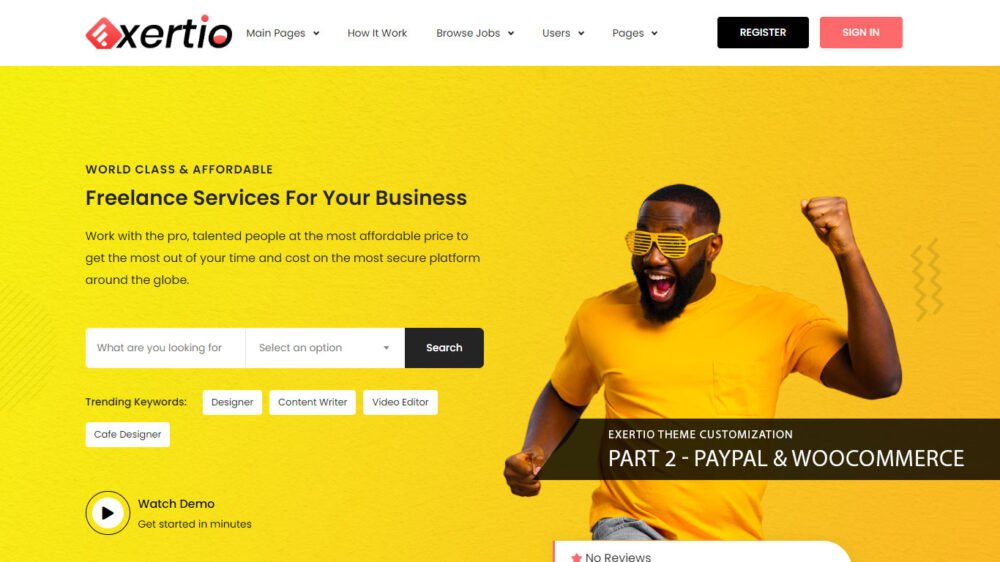
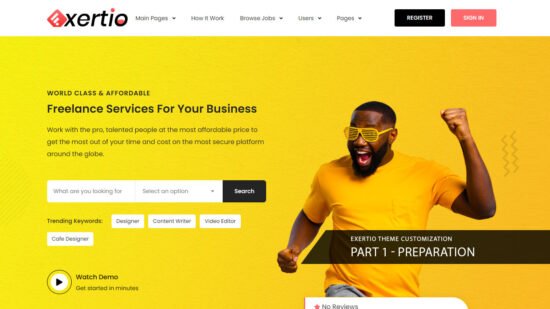


Pingback: Exertio Theme Customization: Part 1 – Preparation – M.Zaidi